- 12 Aug 2020
- 1 Minute to read
- DarkLight
- PDF
Adding Contracts
- Updated on 12 Aug 2020
- 1 Minute to read
- DarkLight
- PDF
Contracts you add are referenced throughout the platform. Be sure to use a distinct and memorable name for your contract so you can easily recognize it!
To add a new contract to Genuity,
- Login to Genuity as a user or administrator. You will need to have edit permissions for the Contracts module.
- Navigate to the Contracts module.
- Click the Add Contract button on the top right corner.
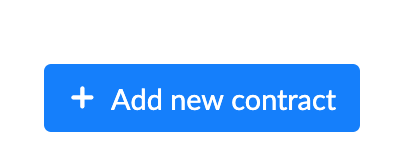
- Fill in the required basic details: vendor, name, and the relevant dates:
Start Date is when the terms of the contract begin.
End Date is when the terms of the contract are set to conclude.
If this is a contract that auto-renews, the Renewal/Notice Period is the period at the end of a contract lifecycle in which changes to the contract cannot be performed without a penalty from the supplier. When the Notice Period begins, you are locked into that contract again.
We'll send you an email reminder about this contract on the Alert Date that you set. Set your alert date before it's time to renew your contract. That way, you won't miss the deadline and can lock in a cheaper rate!
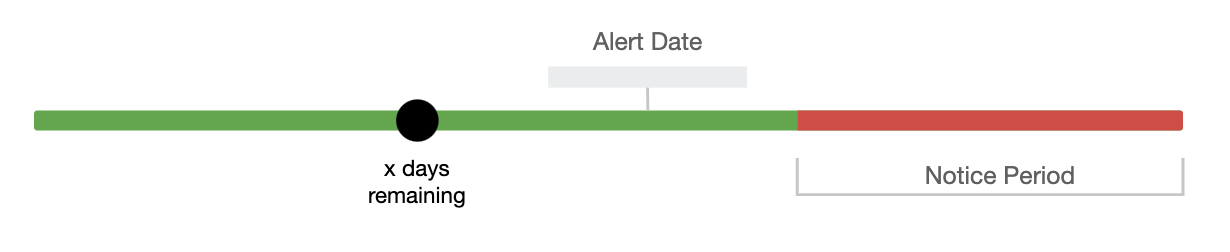
- Fill in the additional information:
Additional information is optional, but we recommend you fill out as many as you can to create a more accurate screenshot.
- Click on the Save Contract button to finish adding the asset.
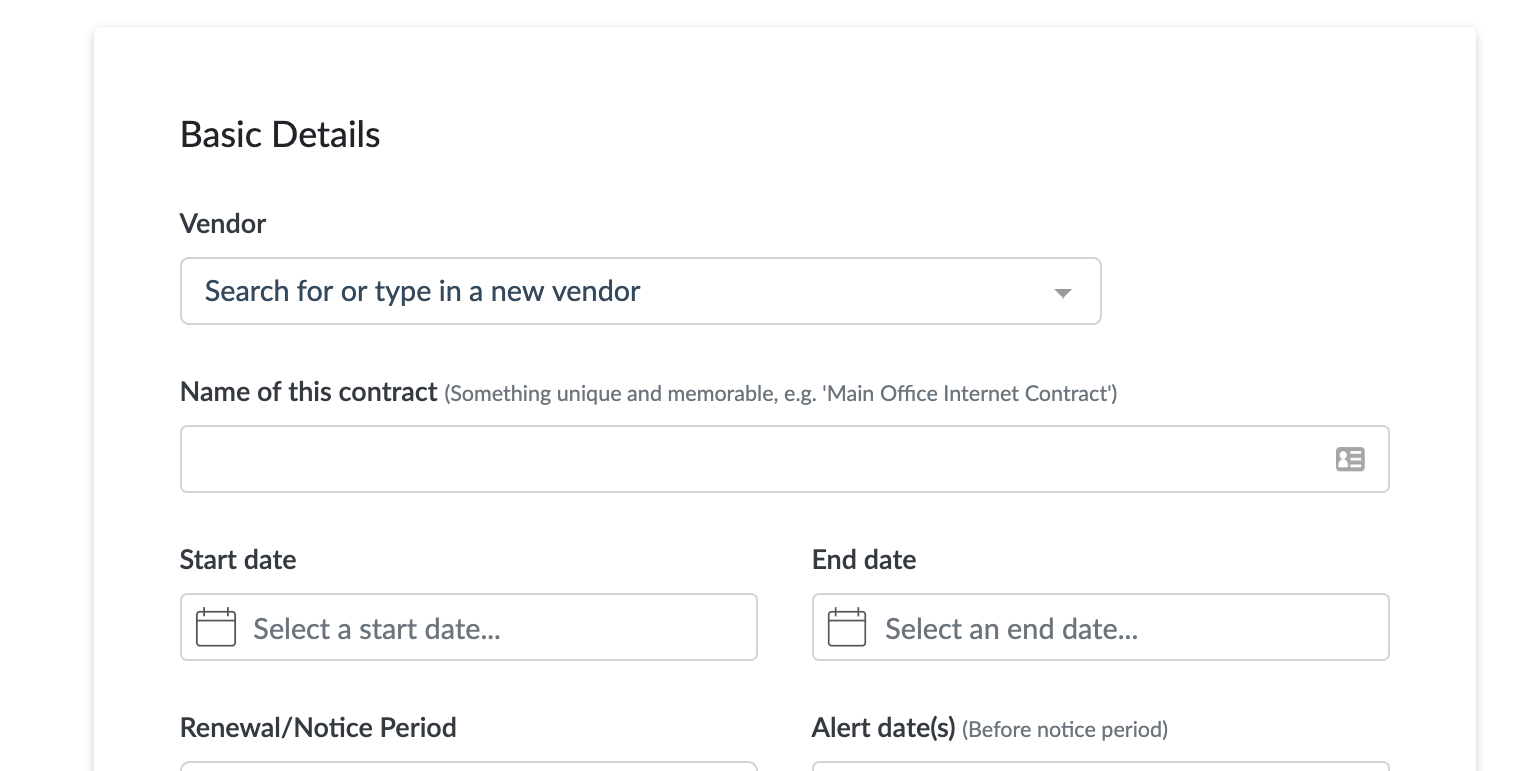
.svg)
