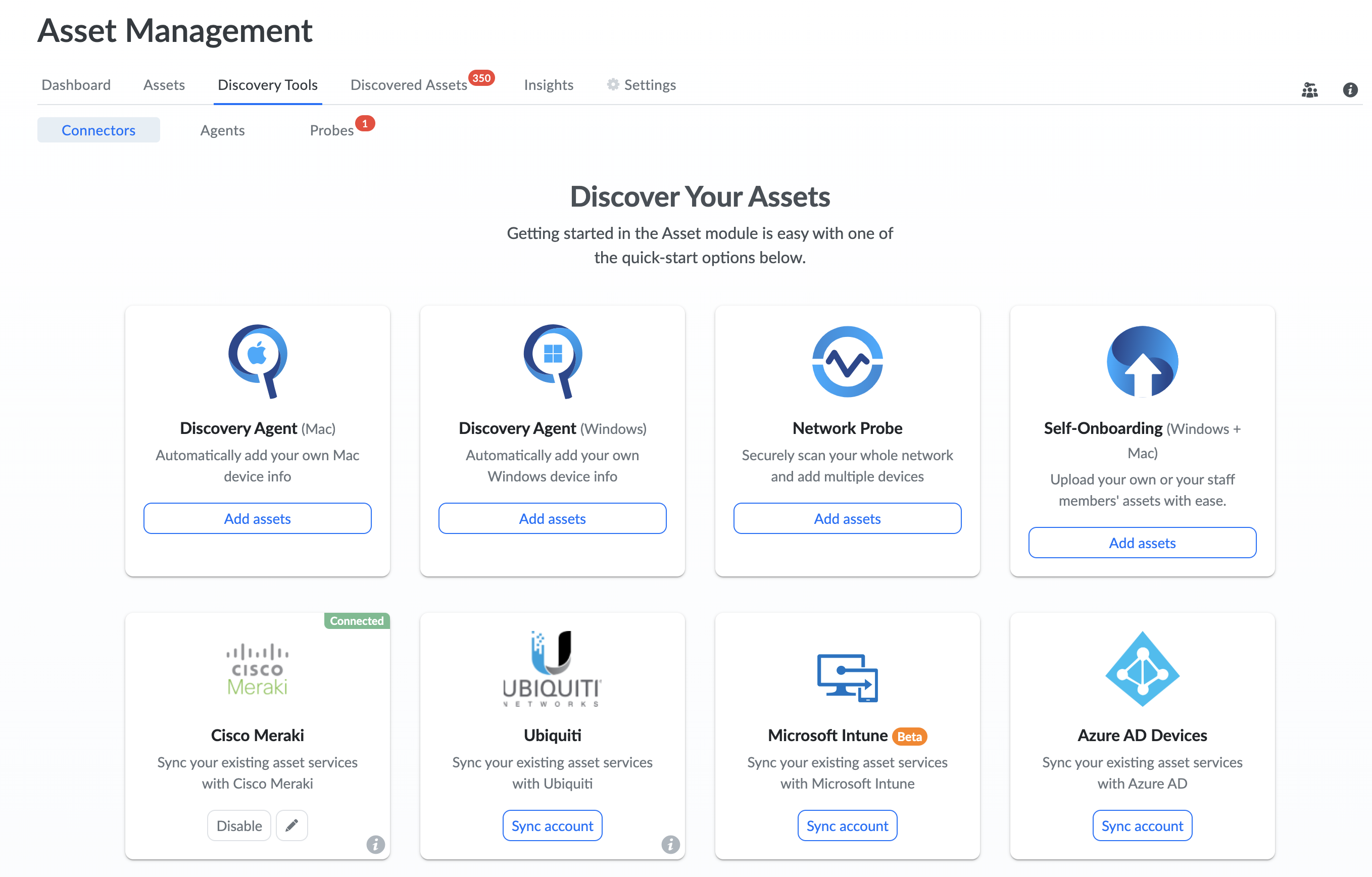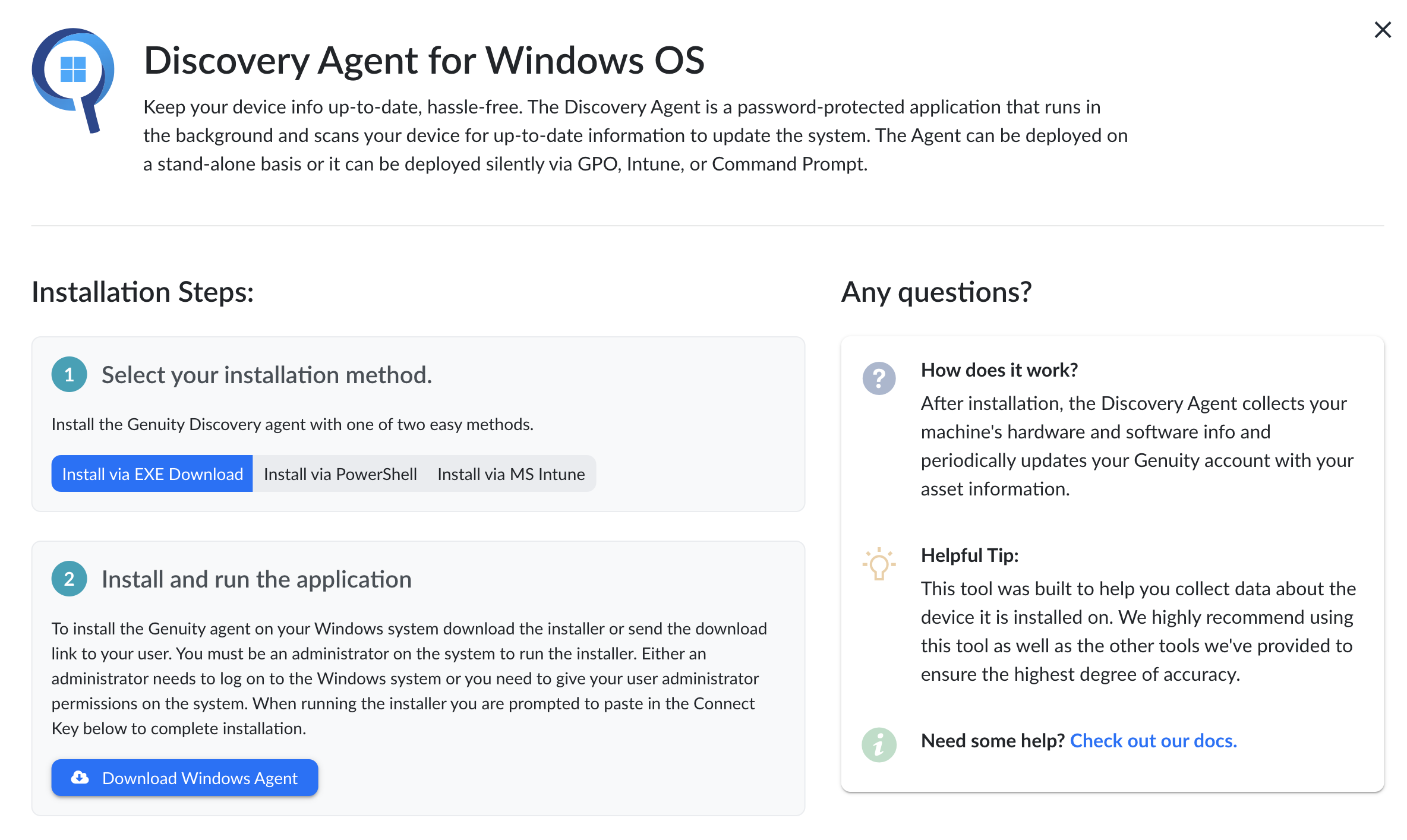- 18 Apr 2023
- 1 Minute to read
- DarkLight
- PDF
Genuity Asset Windows Agents
- Updated on 18 Apr 2023
- 1 Minute to read
- DarkLight
- PDF
Stand Alone Installation
Step 1: Go to Home -> Assets -> Discovery Tools and from the Genuity Connectors section click on Discovery Agent (Windows).
Step 2: In the Discover Agent section, click Download for Windows for Windows OS.
Step 3: Double-click the .msi file that was downloaded and it will start the setup process.
Step 4: Click on Install.
Step 5: The installation process will start.
Step 6: Once the agent installs successfully it will start retrieving system information like (Applications details, Mac Addresses details, IP Address and OS info) and will add your asset on Genuity Platform.
Step 7: Click on View Details for viewing the info getting by the agent.
Step 8: Click on Hide Details for moving back and for closing the agent click on Goodbye!.
Installation using Group Policy
Installation using Microsoft Intune
Step 1: Login Microsoft Intune admin account.
Step 2: Go to (1)Apps(Line of business) -> (2)All Apps(Line of business) and click on (3)Add(Line of business).
Step 3: Select (4)App type(Line of business) from drop down and click on (5)Select(Line of business).
Step 4: In the App Information section click on Select app package file and add your app package file(WindowsAgent setup.msi) and click OK.
Step 5: After selecting the file add remaining information and click Next.
Step 6: In Assignments sections click on Add group or Add users or (6)Add devices(Line of business) and select users on which system you want to install the agent and click Next.
Step 7: Review your information and click on Create and it will create your app.
Uninstallation using Microsoft Intune
Step 1: Login Microsoft Intune admin account.
Step 2: Go to Apps -> All Apps and from installation status sections click on Genuity Windows Agent app after that in Properties section click on Assignments Edit.
Step 3: In Unistall sections click on Add group or Add users or Add devices and select users on which system you want to uninstall the agent and click Review + Save.
Installation using the Command Prompt or PowerShell
Step 1: In the Discover Agent section, click on Install via PowerShell. 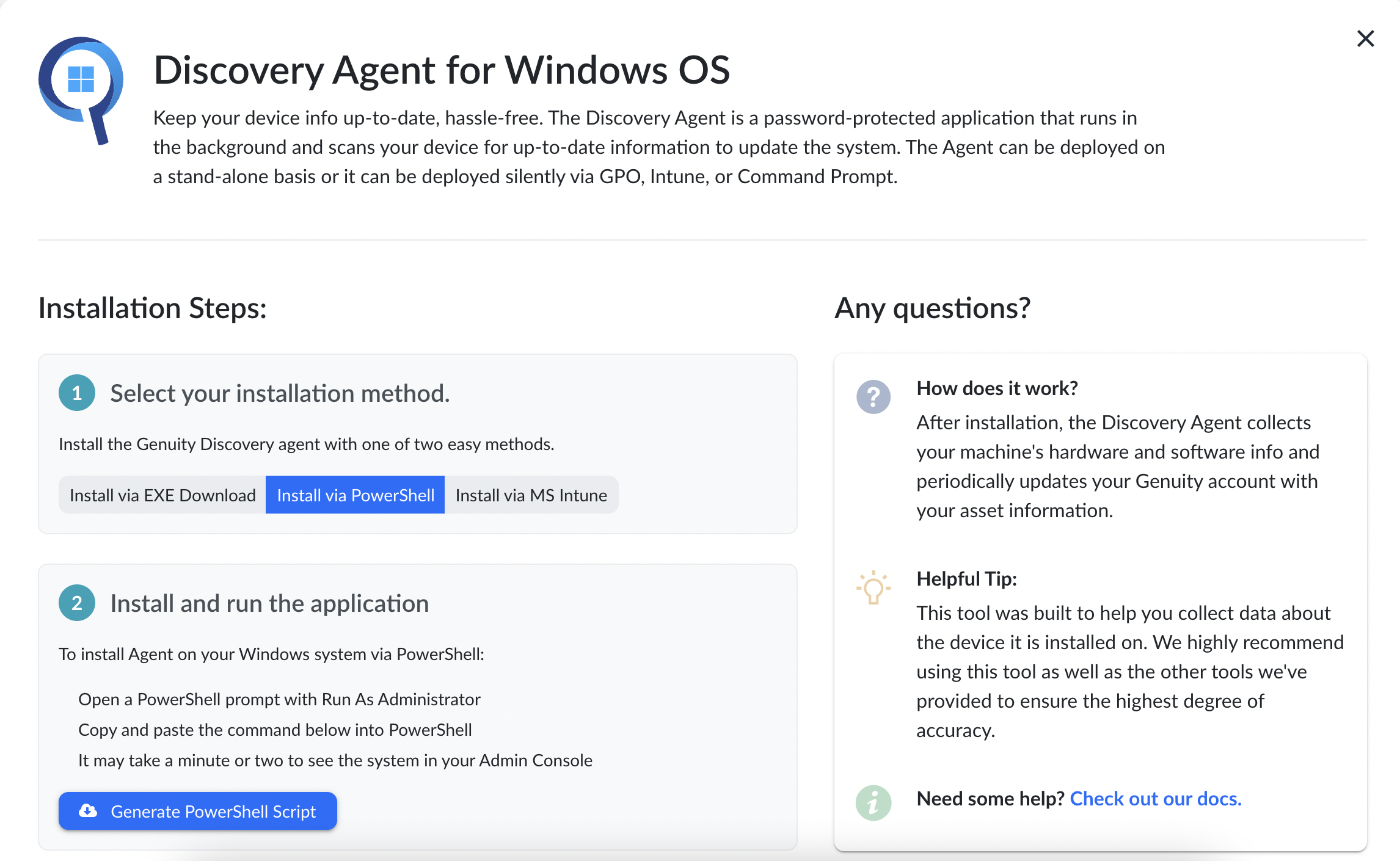
Step 2: Click on Generate PowerShell Script. .png)
Step 3: Open the cmd or powershell as an administrator. (1).png)
Step 4: Copy the script from Agent Installation Command section and paste it on cmd orpowershell. And if you want to install the app silently than copy the script from theAgent Silent Installation Command section.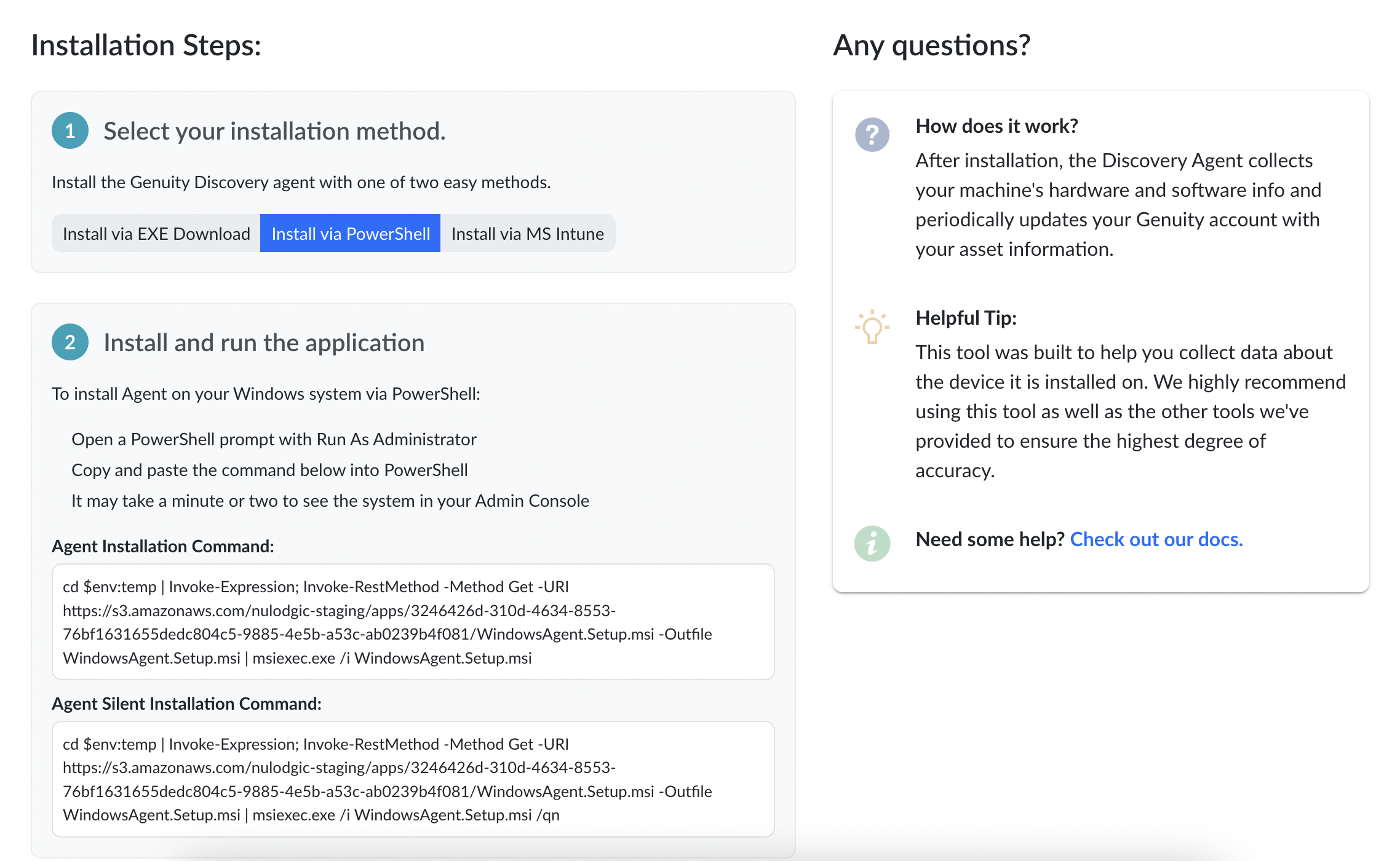
Step 5: Press Enter, it will start the setup process. .png)
Helpful Tips
That's it! These assets will show up in the Genuity system under managed assets and under discovered assets - imported.
.svg)