- 21 Jan 2022
- 2 Minutes to read
- DarkLight
- PDF
Adding Assets - Network Probe
- Updated on 21 Jan 2022
- 2 Minutes to read
- DarkLight
- PDF
Getting Started
Easily scan your entire network for hardware assets to link to. Simply using your company's network, the Network Probe is able to discover assets in your workplace and automatically add them to the system.
Our Windows application can be installed on any workstation or server on your network running a Windows OS. Once installed, it will discover any and every type of devices tied to the same network and sync that information with your account.
- Login to Genuity as a user or administrator. You will need to have edit permissions for the Assets module.
- Navigate to the Assets → Discovery → Network Probe page.
- Download the Network Probe.
Step 1: To get started, first download the Network Probe.
The Probe uses WMI queries to fetch data from Windows, SSH for Linux and Mac, and SNMP to fetch devices like printers, routers, firewalls, and switches.

Step 2: Install and run the application.
When prompted, enter the IP address and click "start". The Network Probe will scan your local network for assets that are part of the network. Once it's finished, simply click "Push" to save the assets to Genuity.
That's it! These assets will show up in the Genuity system under discovered assets.
Step 3: Verify
We highly recommend going through them to verify all the information is correct and adding in any missing fields. Once that is done, you can do a happy dance in your workspace (granted nobody is watching).
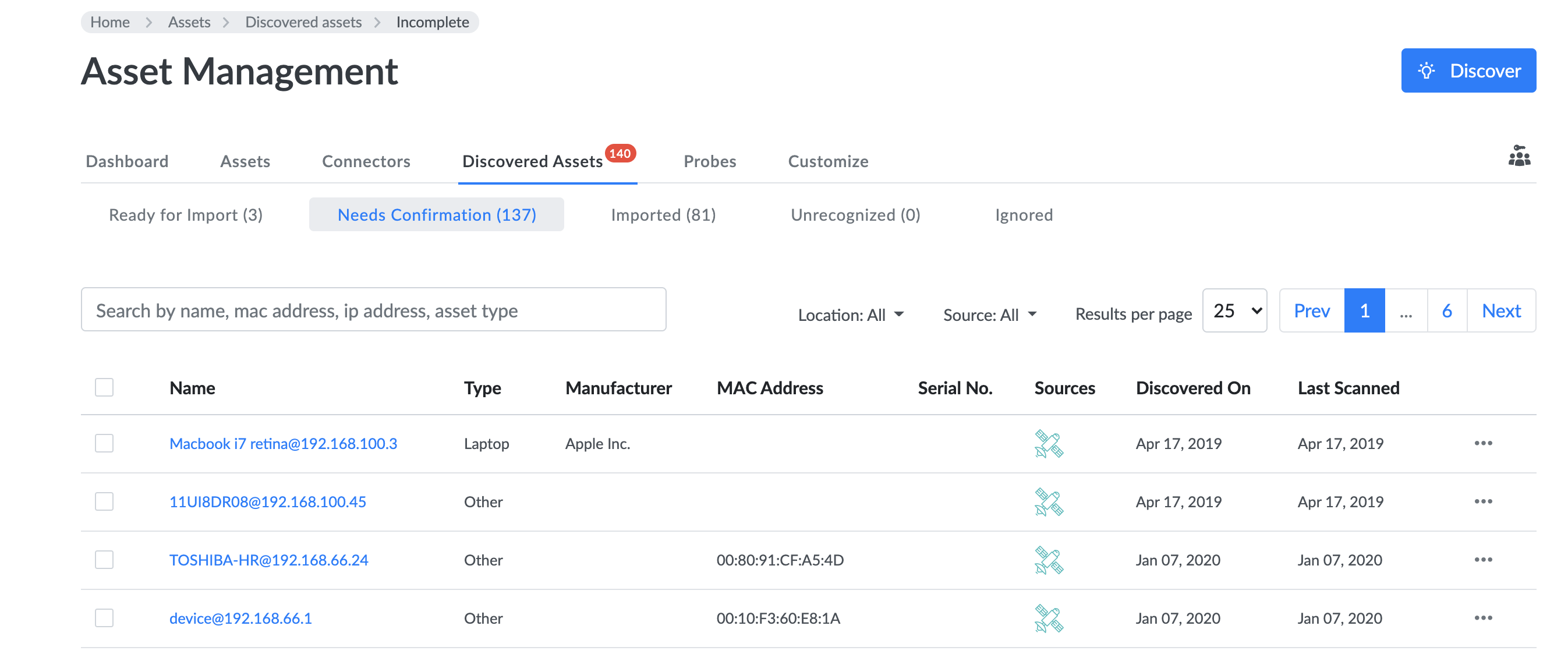
Helpful Tip:
This tool was built to help you find assets that are a part of your network. There are undoubtedly assets that aren't a part of your network that can be beneficial to add. We highly recommend using this tool as well as the other tools we've provided to ensure the highest degree of accuracy.
Discovered Assets
For the Genuity Discovery Probe and for connectors such as Cisco Meraki and Unifi, we allow you to review information before it is imported into the platform. This way you can be sure you are importing the devices you want to track.
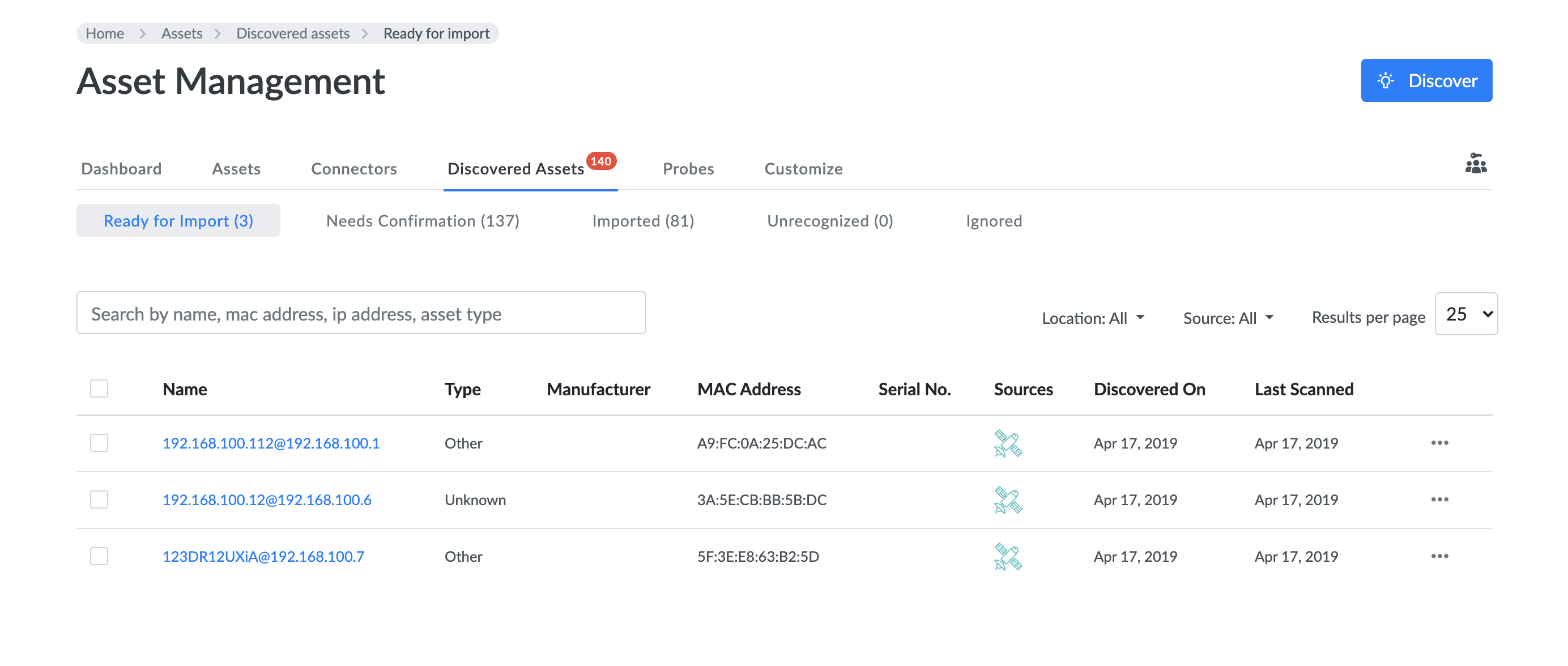
Ready for import
Devices that we discover enough information that just needs to be confirmed.
Needs confirmation
Devices that we have discovered information on but need information to be confirmed.
Unrecognized
Devices where we discovered duplicate information such as the same mac address that needs to be confirmed.
Ignored
Devices that are discovered through the probe or a connector that you want to ignore in the future.
Imported
A complete history of all devices imported to the system as well as the method used to import the devices. Note if the agents or self- onboarding are used these assets are automatically imported into the platform and will be displayed under imported.
Helpful Tip
Before importing any assets, we allow you to define key attribute data such as device type, location, used by, managed by, department and impact. Multi-select is available and please review all information carefully before importing asset types into managed assets.
More technical details can be found under the Genuity Asset Probe Connector.
.svg)
