Microsoft Azure
- 18 Apr 2023
- 1 Minute to read
- DarkLight
- PDF
Microsoft Azure
- Updated on 18 Apr 2023
- 1 Minute to read
- DarkLight
- PDF
Article summary
Did you find this summary helpful?
Thank you for your feedback!
Azure Permissions Documentation
Step 1: Login to Azure portal
Step 2: Search for cost management + billing
Step 3: Once landed on Cost Management + Billing console, please click on subscriptions from the left sub menu
Step 4: Click on the subscriptions that you want to give access, for example, Pay-As-You-Go
Step 5: Then click on Access control (IAM)
Step 6: Next step is to Add a role assignment, from night menu options
Step 7: Select Billing Reader as a role and then select the user whom you want to give the permissions from the third dropdown
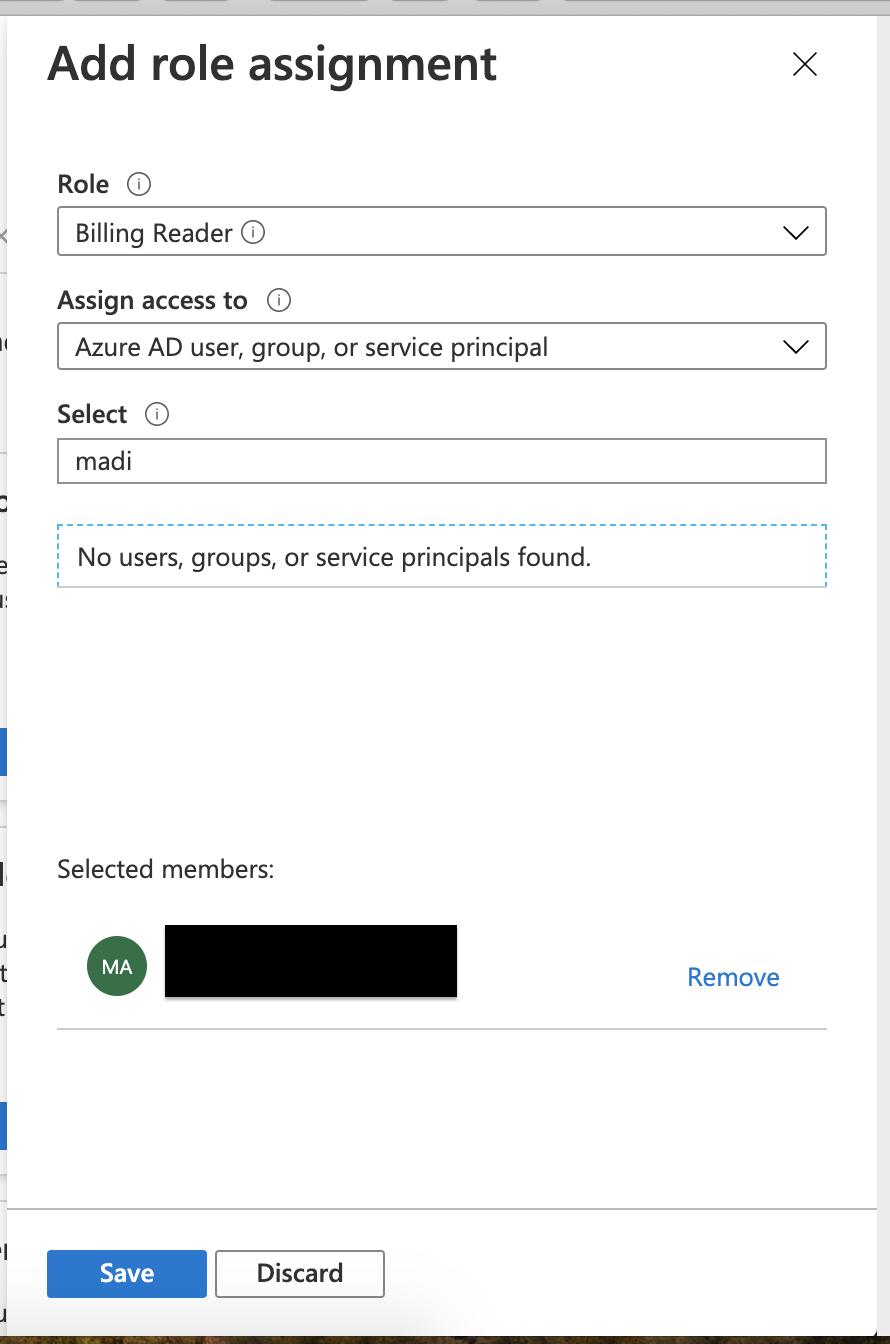
Step 8: Save the role assignment.
Step 9: Once the role assignment is saved, you can start integrating Azure with Genuity.
Was this article helpful?
.svg)
