QuickBooks
- 06 Aug 2020
- 1 Minute to read
- DarkLight
- PDF
QuickBooks
- Updated on 06 Aug 2020
- 1 Minute to read
- DarkLight
- PDF
Article summary
Did you find this summary helpful?
Thank you for your feedback!
Genuity makes it a breeze to integrate all of your QuickBooks vendor transaction data and along with other integrations match spend to usage.
Simply follow the instructions below;
- Login to Genuity as a user or administrator. You will need to have **edit permissions **for the Vendors module.
- Navigate to the Vendors Module → Connectors Tab → QuickBooks and click sync account. Administrator privileges are required for this connector.
- Authenticate your credentials on the QuickBooks portal and click submit.
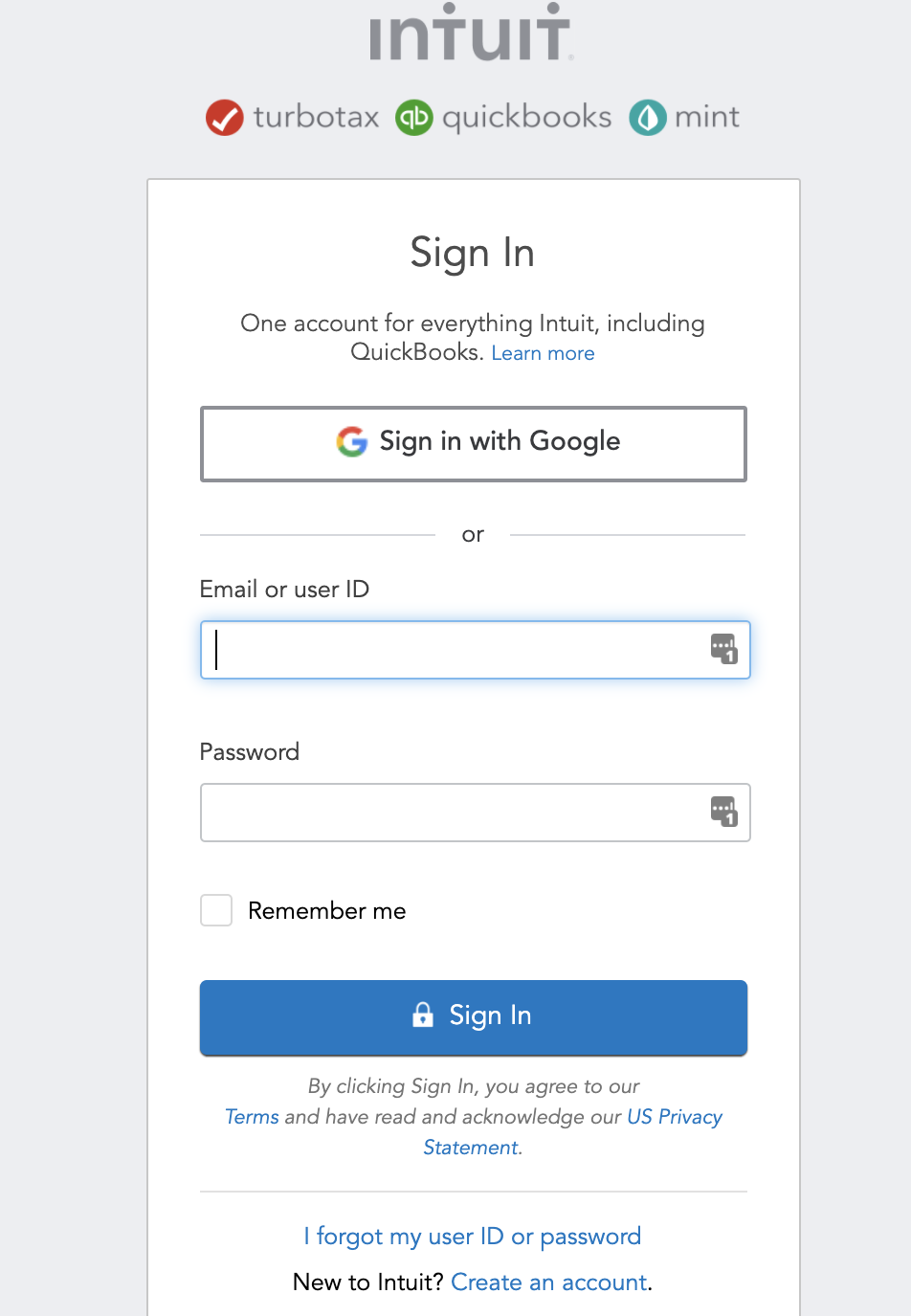
- Once synced Genuity will pull in all of your transactions and create vendors via our predefined mapping of over 5,000 providers. Please check all transaction information under vendors, check transactions under our transactions tab and create new vendors from transactions that need to be confirmed or under unrecognized.
Syncing with QuickBooks requires an administrator account that is used to authorize the Genuity application to access your QuickBooks Vendor transactions. But don't sweat it, the QuickBooks admin account that you use is never sent to Genuity, it is a direct web authentication to QuickBooks that enables the Genuity application with read only permissions.
Was this article helpful?
.svg)
