- 23 Jun 2025
- 1 Minute to read
- DarkLight
- PDF
Google Workspace Devices
- Updated on 23 Jun 2025
- 1 Minute to read
- DarkLight
- PDF
Workspace Permissions Documentation
The Google Workspace connector helps define and drive value by surfacing plan-level license information and match usage details to spend.
Genuity also makes it possible to discover third-party applications and services used by employees by reporting on authentication and logins sourced from company-provided Workspace credentials.
Step 1: Login to the Google Workspace admin console
Step 2: Go to Users from console dashboard
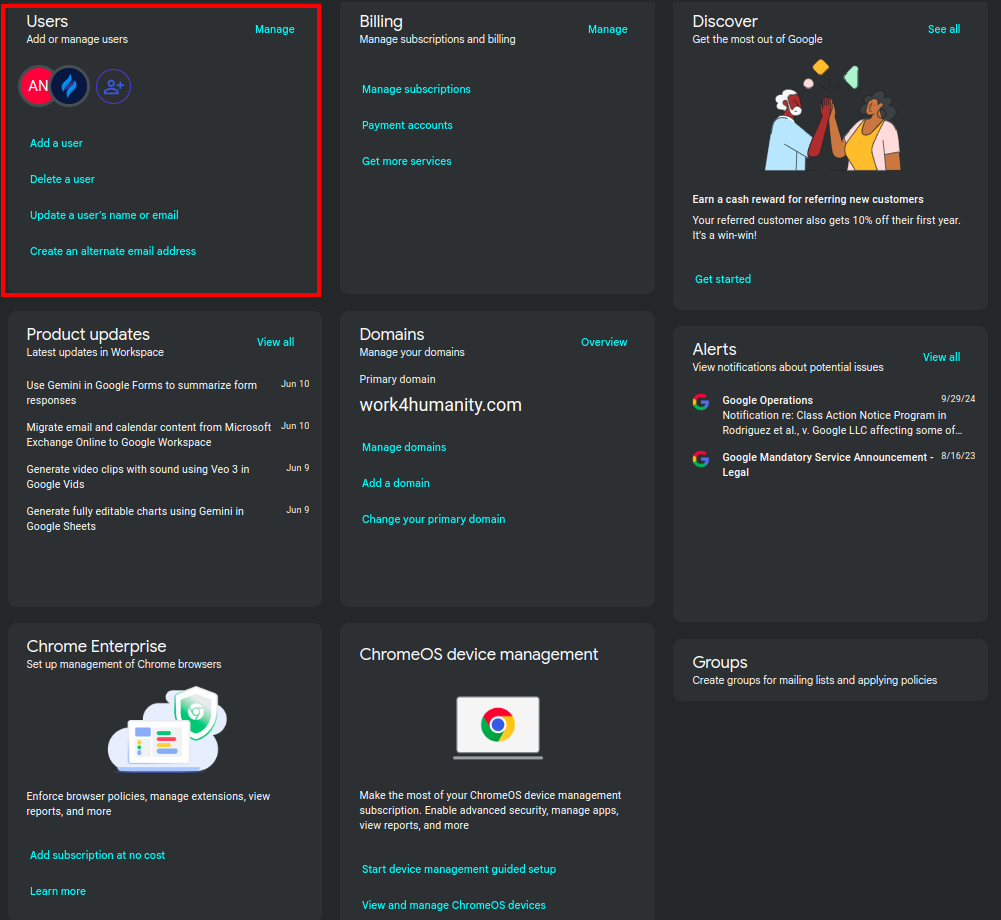
Step 3: Select the particular user whom you want to make Super Admin
Step 4: Scroll down to Admin roles and privileges

Step 5: Assign Super admin privileges for that user
Step 6: Save the updated privileges
Step 7: Now you can sync Workspace with genuity with the user you’ve given super admin privileges.
Step 8: Google will ask for consent of the required scopes, in order to integrate, please allow them all.
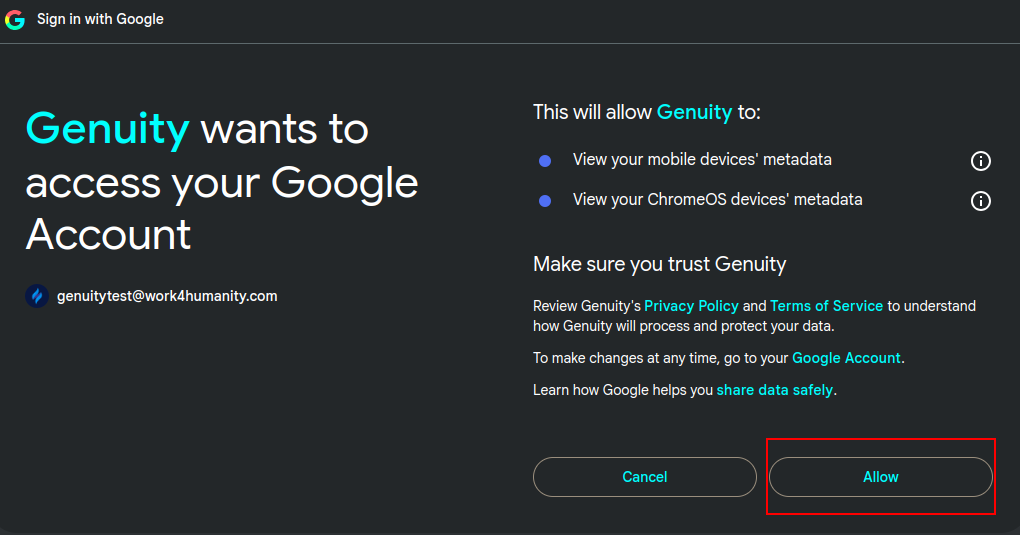
Step 9: Now the process is complete, and may take some time (up to 15 mins) to complete sync your data.
.svg)
