Connectors - Vendor Usage
- 12 Aug 2020
- 1 Minute to read
- DarkLight
- PDF
Connectors - Vendor Usage
- Updated on 12 Aug 2020
- 1 Minute to read
- DarkLight
- PDF
Article summary
Did you find this summary helpful?
Thank you for your feedback!
Sync an integration and automatically track important usage details. Detailed instructions on each connector can be found in our connector guides.
- Login to Genuity as a user or administrator. You will need to have edit permissions for the Vendors module.
- Navigate to Vendors → Connectors Accounts tab or click on vendor in the upper right corner.
- Click the connector you want to sync to the Genuity platform.
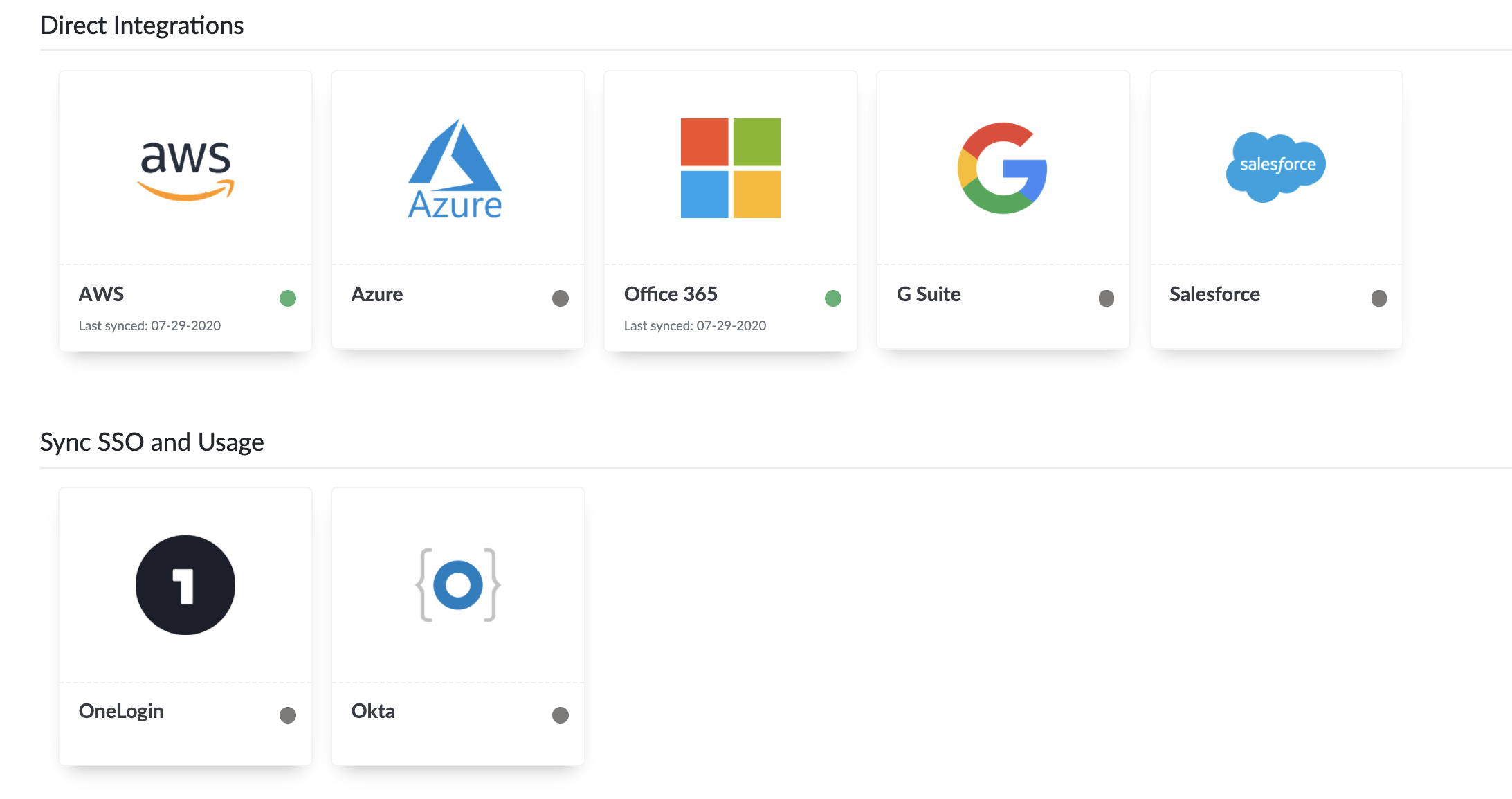
- Your usage details will be automatically pulled into the system and mapped to the Discovered Apps Tab. From here you can link products and services to vendors such as Microsoft 365 to Microsoft or if you buy from a reseller or MSP, you can link these licenses directly to this provider.
Discovered Apps
Once connectors are enabled depending on the connector source, we route this information to Discovered Apps. From here you can link products and services directly to the underlying vendor or if you buy from a VAR, MSP or reseller, you can link this information directly to the specific provider of your choice.
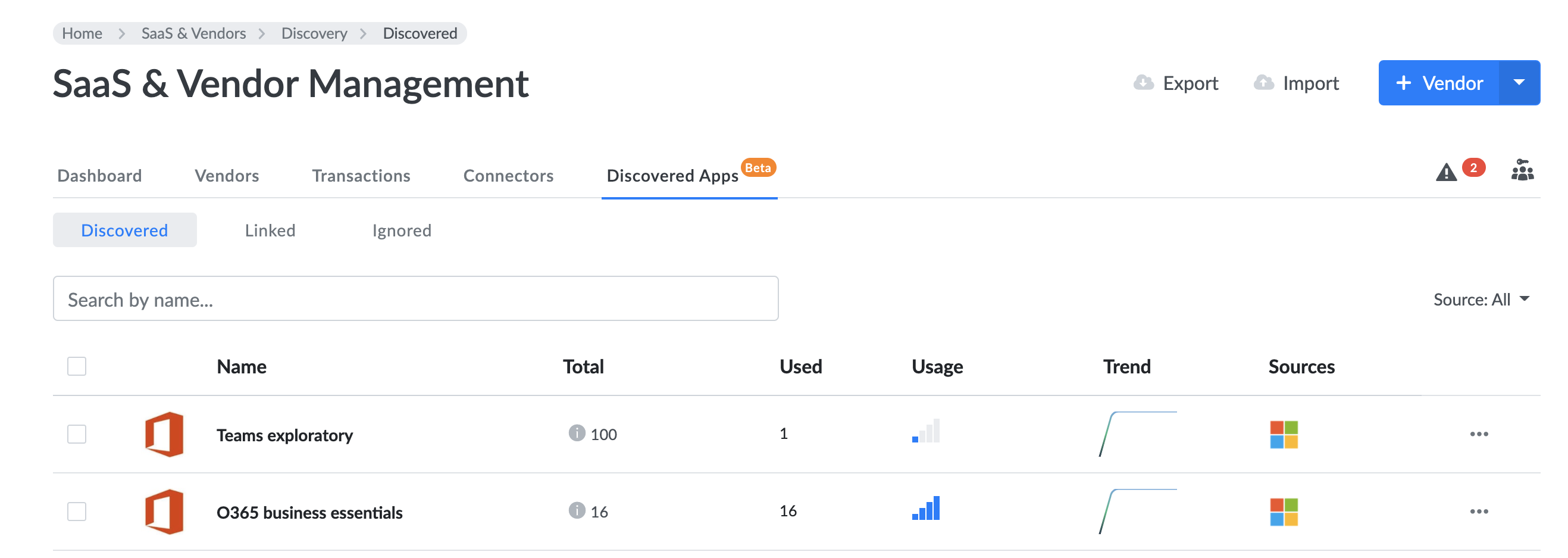
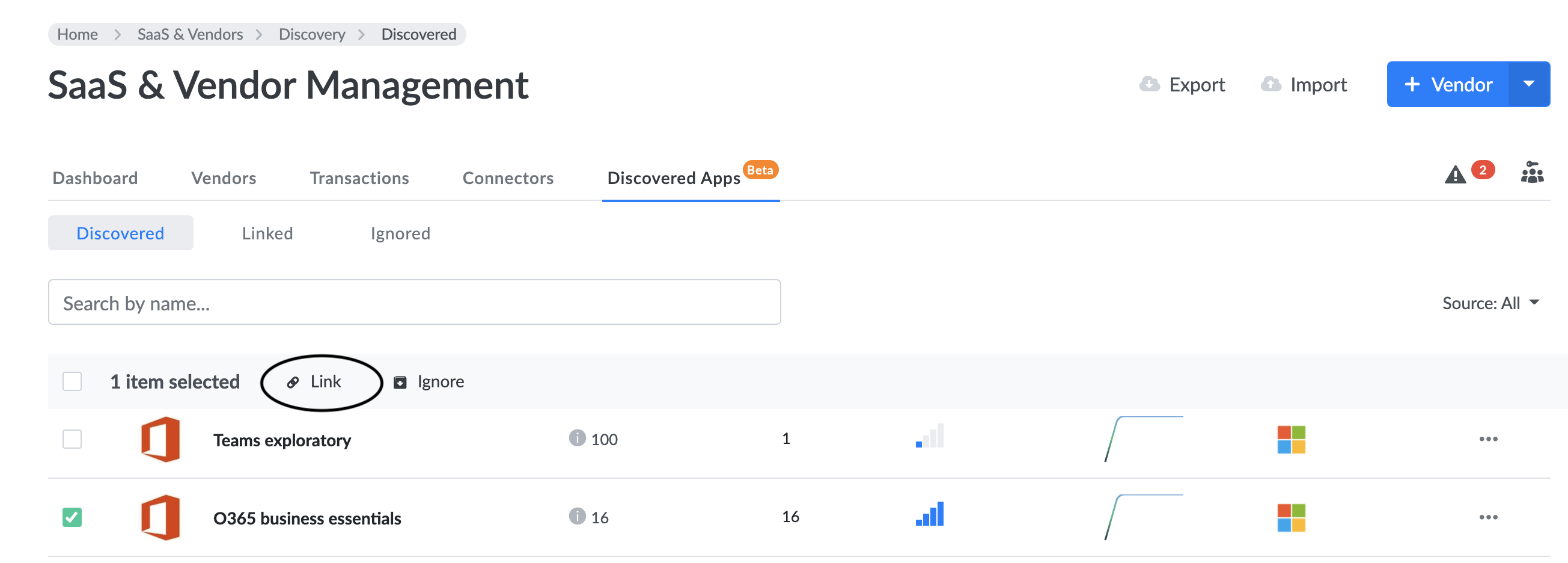
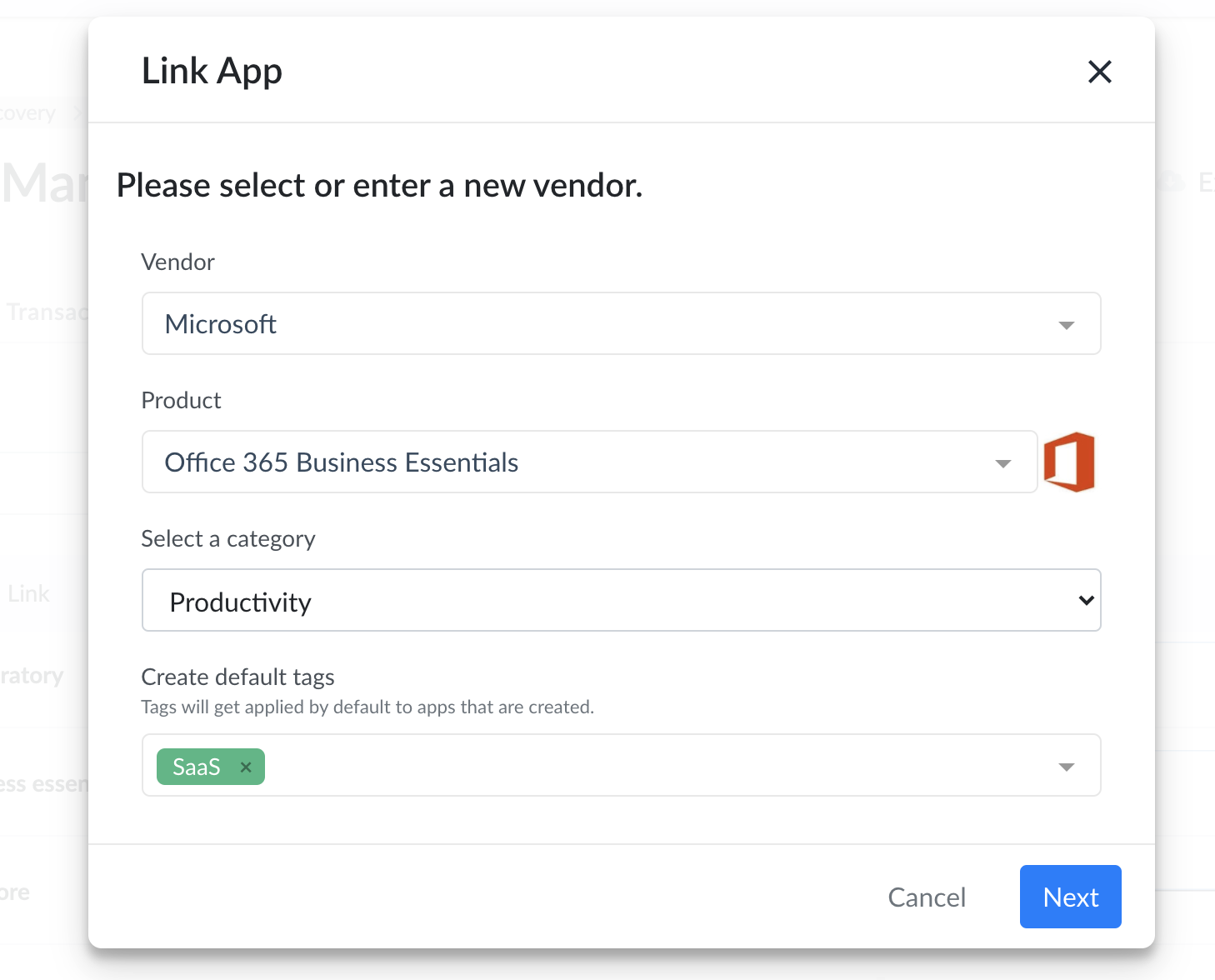
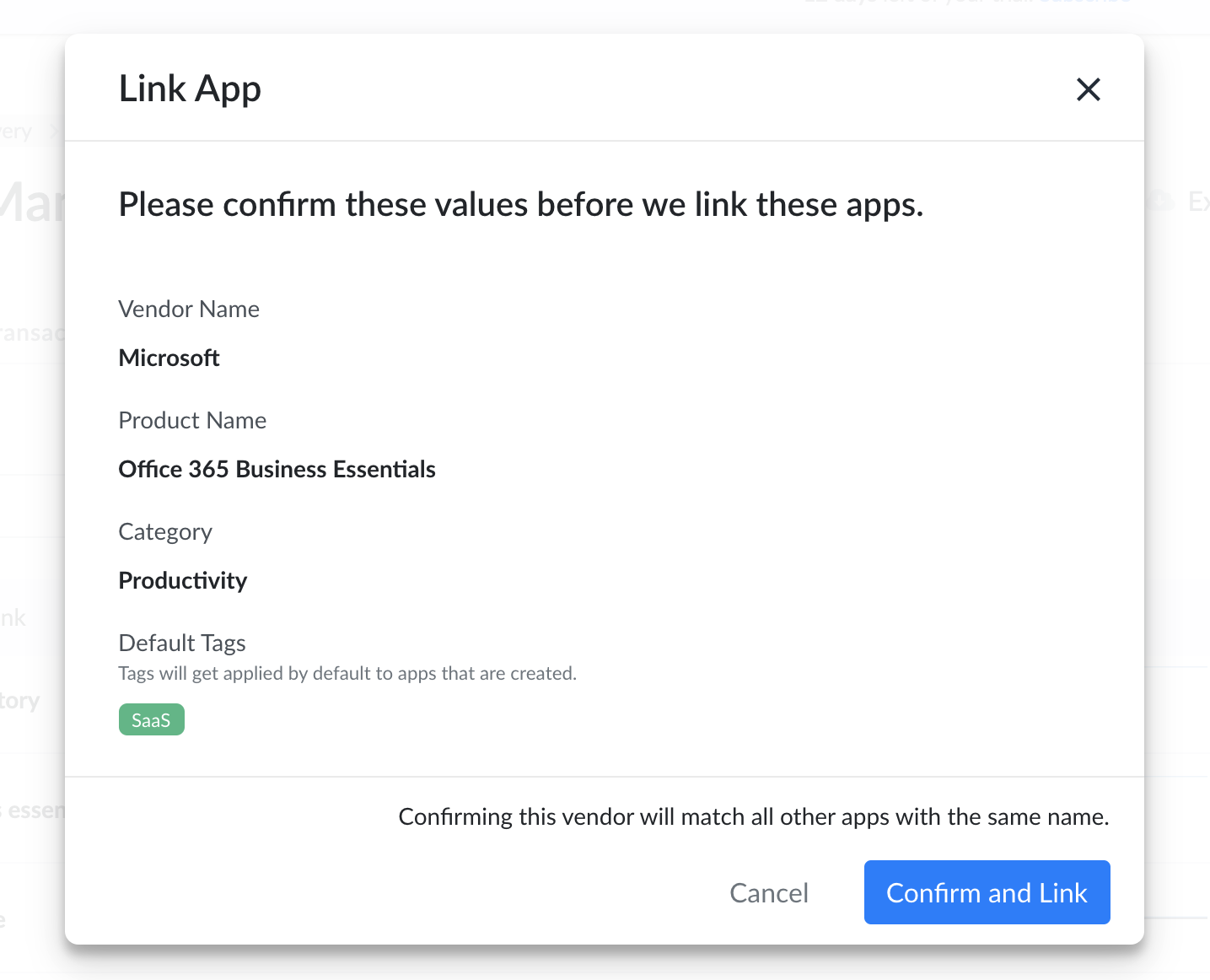
Was this article helpful?
.svg)
